5. Adding your name
Achieving “name” and fortune!
5-a. Under the “Sketch” tab, click “Text.”
![]()
b. Then click anywhere inside your rectangle making sure that the point you place isn’t snapping to align with any of the edges.

b. Then move your mouse pointer above the first point. You’ll notice that a ‘V’ or an ‘H’ will appear next to the orange line to indicate that it is vertical or horizontal (as it should be) – if you don’t see this, that means you are drawing a diagonal line and shouldmove your cursor over. The goal is to place this second point above the first, not below, not to the left, not to the right, not on another plane of existence, but a few millimeters directly above! Click again to place this second point to complete the line. A window will pop-up.
In the window, manually enter your name. If your name contains non-alphanumeric characters and you are having trouble typing it in the box, seek help. Using the Font drop-down menu, select the font “Franklin Gothic Heavy.” This heavy font is the same font used in the classic movie Rocky. Select “Center” from the horizontal alignment drop-down menu. The aspect ratio should be left at 1.0 and the slant should be left at 0. Click “OK.” If at any point, you wish to bring up this window again, double click on your text and this window will pop up.
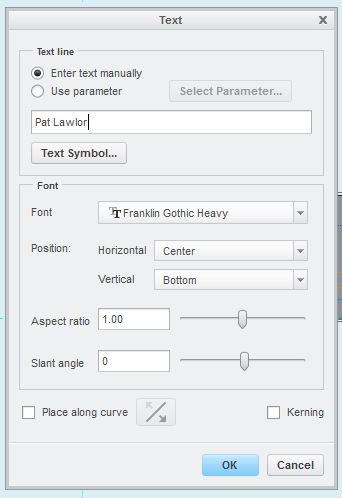
c. Press “Esc” or click the select tool (under the “Sketch” tab) to exit the text-drawing tool. Your text should be outlined in green (or orange) and dimensions should be labelled, indicating its size and position on the rectangle.
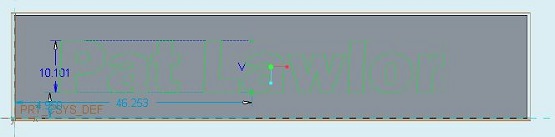
d. Center the text horizontally by changing its horizontal distance (from the left edge of the rectangle to the center of the text) to 50. Due to letters that hang down like ‘g,’ ‘j,’ ‘p,’ ‘q,’ ‘y,’ you must vertically center your name manually. To do this, adjust the text’s height and distance from the bottom edge until the text looks to be of a good size. Make sure there is about 2-5 mm of space on all four sides of the name, like in the image below.
Note: If you find that your name is too long to fit on the rectangle and still be a reasonable size, try using just your first name. If your name is short with lots of blank space to the left and right, consider using both your first and last name. To edit your name, double click the text’s outline and a pop-up window will appear.
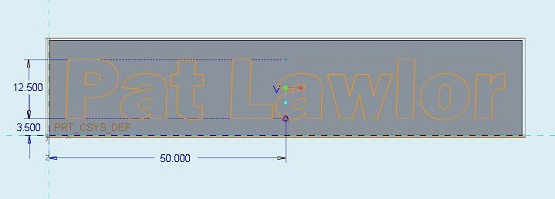
e. Accept the sketch by clicking the green “OK” checkmark under the “Sketch” tab