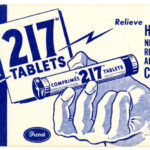IIIF for Education
The McGraw Center for Teaching and Learning
328 Frist Campus Center, Princeton University, Princeton, NJ 08544
PH: 609-258-2575 | FX: 609-258-1433
mcgrawdll@princeton.edu
A unit of the Office of the Dean of the College
© Copyright 2025 The Trustees of Princeton University