- Start your recording before the interview starts. Sometimes the banter before (and after) interviews reveals more character and familiarity than a separated rigid interview start might. For this reason, you can ease into the interview while you are recording so it extends the familiarity without breaking the tone.
- Ask and wait. Silence may have meaning of its own, it could indicate hesitation, reluctance, thoughtfulness, or various other experiences of the interlocutor in response to the question you pose
- Silence may also give the interlocutor the space to think through a particularly thought provoking question or further elaborate on their answer
- Silence can be useful during an online interview because it will help you avoid accidentally interrupting or talking over one another, which will make editing easier later on. Since this is typically awkward in usual conversation, you might tell your interlocutor to expect this
- Avoid Yes or No questions. Ask for complete sentences or restated answers that incorporate the terms of your question. Repeated statements, however, are typically not delivered as well as the first time, but you may want options later in editing.
- Listen closely to your interlocutor and pull on specific words or phrases by asking what they might mean by them or for specific examples of a general idea.
- Return to compelling topics, ideas, or even specific words and ask about them from different angles
Recording Online Interviews
One of the ways we can shoot to edit a remote interview is by using Zoom to record multiple synchronous feeds of video, each with different content. Zoom enables you to record the Gallery view of all interlocutors and the Speaker view, made of sequence of close-ups that follows whoever is speaking during the conversation. Zoom produces these two video feeds as separate video files that we can edit together later, thereby maintaining some of the editing flexibility we would have if we were on location and able to change camera angles. The sections below guide you through the settings to ensure you obtain the correct files in Zoom.
If you are recording a conversation with other software that does not provide multiple angles and files, a number of our editing suggestions do apply to a single camera recording.
Setting up the Remote Interview
Before conducting the Zoom interview, it is important to set up Zoom recording settings to create optimal editing footage. To produce the most flexibility, you can record your interviews as three separate movie files that you can select from in editing your movie. Specifically, these are separate recordings that display the main speaker at any time, the “gallery” view of their listener(s), and a separate file with the audio only.
Follow these steps to ensure that Zoom recording settings are set accordingly.
1. Log on to Zoom and go to “Settings” to the “View More Settings” link. When this page opens in your browser, choose Settings and the Recordings tab as shown.
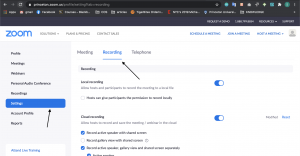
2. Change the Zoom recording settings for optimal recording and future editing.
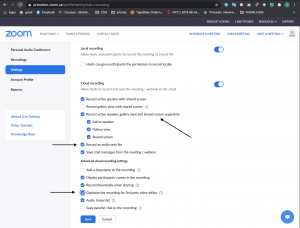
3. At the beginning of the interview, start the recording, and choose the “Record to the Cloud” option to make sure that the settings you changed will apply to your recording.
![]()
![]()
4. When the session closes, you will be able to find and download your files under the Cloud Recordings tab.
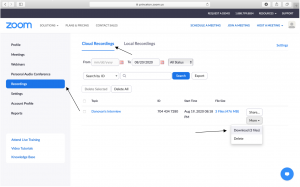
Deliberate Speech
Visual Composition
- Before starting the interview, ask the interlocutor to adjust their head and camera so that their eye-line is 1/3 from the top of the frame. Look at the edges of the frame to see what is included, excluded, and what might be partially cut off. You can easily make an interview more visually interesting by asking them to adjust to 1/3 of the way from either side edge of the frame (depending on the background).
- Check the background to see if there are distracting or awkward juxtapositions. Make sure that your own head position is also positioned in a similar fashion.
- Be aware of the colors on the screen, both in the background and on the bodies of you and your subject. Make sure that the colors are simple and muted and avoid busy and bright red colors that might be distracting or cause the screen to look cluttered.
- Where to look? In documentary interviews, interlocutors often ask “Where do I look? At you or the camera?” Typically, we ask them to look at the interviewer (rather than the camera). You’ll notice that in most documentaries the interlocutors are looking at an angle slightly off to the side of camera, which is where the interviewer is sitting or standing. (But see filmed interviews by Errol Morris!) This gives the viewer the impression that they are closely observing a conversation. In online conversation, people typically look at the screen toward their interlocutors’ faces, which means we look slightly below the camera itself. In this case, both interviewers and participants are looking slightly off camera, while talking to each other. If this become the emergent standard for remote documentaries, where does this situate the viewer?
Lighting and Backlighting
Backlighting is an important factor to take into consideration when conducting video interviews. Before the interview officially starts, make sure that both you and your interlocutor are situated in locations with natural light. Avoid bright backgrounds such as windows or bright skies, especially if the face is not illuminated or appears dark on the Zoom screen.

Ambient Sound
At the beginning of the interview, decide whether your interlocutor’s voice is clearer when using earphones, or not.
Decide whether to turn off a TV or music playing in the background. They may not be distracting, and they might even be a meaningful part of the context, but know that these could create continuity problems in editing. For example, if you edit an interview and the background music changes with some of the visual edits.
Finally, when your interview is finished, record a minute of “room tone” — the background sound of the room environment without conversation. You may need this in editing to smooth out background sounds.